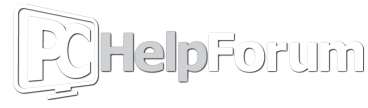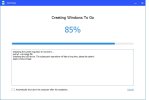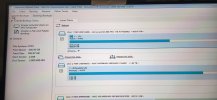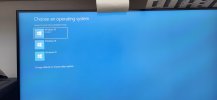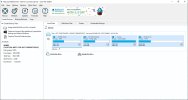The Windows10.iso file resides on the drive of the laptop, where it was downloaded last weekend. There is nothing required from the Internet to burn this image. I'm flabbergasted that this Win To Go process is still only at 85% now, a day and a half later. The HP laptop does go to sleep after a period with no user input, but I have been working on it for at least 5 (maybe even 8) hours in all that time.
The data drive was installed by the original OEM maker of this machine, back in late 2011, and is still working fine. The boot SSD drive originally had Win8 installed by them (which means I was never given any installation media), but was upgraded within a few weeks to Win10, online. That drive has also been changed twice, swapped out for greater capacity devices, always via cloning. I installed the current Samsung SSD boot drive in mid' 2022. I check the health of all the drives with CrystalDiskInfo, at least twice a year. For those who may have missed it, one of the checks which I ran on the boot drive when I first got use of the Command Prompt was chkdsk /f/x/r, and after a couple of hours of scanning, it reported finding absolutely nothing to fix.