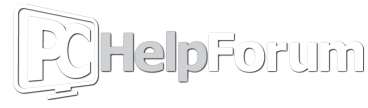Disclaimer: PCHF does not condone disabling the Windows firewall without a 3rd party firewall to replace it. It poses a great security risk, and as such, you follow this guide at your own risk. PCHF will not be held liable for any damage done to your PC by following this guide without having a firewall to replace it.
1.) Begin by right clicking the Windows logo in the taskbar and select Control Panel.

2.) Click on System and Security.

3.) Click on Windows Firewall.

4.) On the left side panel, you'll see Turn Windows Firewall on or off. Click that.

5.) You'll see the page that will allow you to turn off Windows Firewall. Remember that you do so at your own risk, as PCHF does not recommend this unless you have a 3rd party firewall installed.

1.) Begin by right clicking the Windows logo in the taskbar and select Control Panel.

2.) Click on System and Security.

3.) Click on Windows Firewall.

4.) On the left side panel, you'll see Turn Windows Firewall on or off. Click that.

5.) You'll see the page that will allow you to turn off Windows Firewall. Remember that you do so at your own risk, as PCHF does not recommend this unless you have a 3rd party firewall installed.