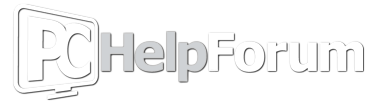Hey there, I'm creating this post over here, because I'm unable to create one in the BSOD-proper section.

I have recently bought a new laptop - GIGABYTE G7 KF (RTX4060, 16GB RAM, I5 12500H) - x64 system
And since the time of purchase I have been encountering BSOD's - DRIVER_IRQL_NOT_LESS_OR_EQUAL relating to the kbdclass.sys driver.
As far, the BSODs are occuring roughly once a day/once two days, while playing games (both less and more demanding titles).
So far, I have resulted myself to:
Reinstalling all Keyboard/related drivers
Reinstalling motherboard drivers
Reinstalling USB/HID drivers
Removed Hotkey/Keybind software
Tried to disable referring to kbdclass.sys via register edit. (DETAILS BELOW)
As according, to one of the online posts i've found regarding the same issue, it was apparently that HKKbdFltr tried sending data that kbdclass.sys could not process, resulting in BSOD.
HKEY_LOCAL_MACHINE\SYSTEM\CurrentControlSet\Control\Class\{4d36e96b-e325-11ce-bfc1-08002be10318} - in the "upper filters" config file, i've removed the HKKbdFltr line from it.
------------------------------------------
I'm also attaching .speccy file in the archive.
(SysnativeFile uploaded on google drive, because it was too big).
I have recently bought a new laptop - GIGABYTE G7 KF (RTX4060, 16GB RAM, I5 12500H) - x64 system
And since the time of purchase I have been encountering BSOD's - DRIVER_IRQL_NOT_LESS_OR_EQUAL relating to the kbdclass.sys driver.
As far, the BSODs are occuring roughly once a day/once two days, while playing games (both less and more demanding titles).
So far, I have resulted myself to:
Reinstalling all Keyboard/related drivers
Reinstalling motherboard drivers
Reinstalling USB/HID drivers
Removed Hotkey/Keybind software
Tried to disable referring to kbdclass.sys via register edit. (DETAILS BELOW)
As according, to one of the online posts i've found regarding the same issue, it was apparently that HKKbdFltr tried sending data that kbdclass.sys could not process, resulting in BSOD.
HKEY_LOCAL_MACHINE\SYSTEM\CurrentControlSet\Control\Class\{4d36e96b-e325-11ce-bfc1-08002be10318} - in the "upper filters" config file, i've removed the HKKbdFltr line from it.
------------------------------------------
I'm also attaching .speccy file in the archive.
(SysnativeFile uploaded on google drive, because it was too big).