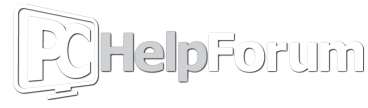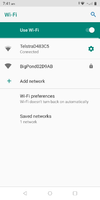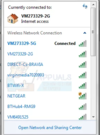While at my girlfriend house, we get issues trying to connect mobile devices to the internet. She has her mobile, I have a mobile and tablet. All exhibit the same problems. Sometimes it will connect as if there’s nothing wrong, at other times one can be ages, trying and retrying, again and again, just to get the same utter nonsense failure messages.
Sometimes we try ‘auto connect’, and other times ‘manual connect’.
Sometimes it ignores the press to connect and does nothing. At other times it will state that we need to sign in; which is a nonsense because under normal action the mobile device sorts it out for itself with her router. If one then presses to "sign in" it is just goes to the same infuriating page saying that it can’t connect to the Internet (oh really, I’d never have guessed).
Other times it will make out it is trying to connect, spends ages checking the Internet connection (which it clearly does not need to do as the desktop is finding the Internet ok (most of the time) and it has no problems). Then says It’s connected without Internet, which is utterly useless since the reason to connect to the Internet is to be on the Internet !
We had 2 routers here, a Thomson provided by the Internet supplier, and a BT smart modem which she bought on an earlier occasion when the Thomson seemed to be having issues; but it turned out then to be no different. We have tried both, they both result in the same issues.
I borrowed a spare router from my sister, but found I could not use it as it needed a username & password and she had forgotten what they might be.
Then I brought back 2 routers from my place which have not been used since I changed my internet connection to a faster one, having been told by BT that I could still use them on the faster connection but it would be at a slower speed; only to find out they had lied to me and I needed the BT smart router. Turned out I could not use them either since I also have no idea what the username & passwords are. They must be saved somewhere but after so many years, I've no idea where.
So nothing we have been able to swap in has changed the situation.
I did try to look at settings for router and devices, as I saw some things about MAC addresses and other mysterious stuff, but the reality is I don’t have the knowledge/experience to make head nor tail of those aspects, and they’d probably end up being nothing to do with it anyway.
It is all extremely frustrating. Any help with it would be greatly appreciated.
(And if anyone knows a solution to the secondary problem of having routers without recalling what the username/password is that would be great also.)
Thanks.
Anyone have any ideas ?
Sometimes we try ‘auto connect’, and other times ‘manual connect’.
Sometimes it ignores the press to connect and does nothing. At other times it will state that we need to sign in; which is a nonsense because under normal action the mobile device sorts it out for itself with her router. If one then presses to "sign in" it is just goes to the same infuriating page saying that it can’t connect to the Internet (oh really, I’d never have guessed).
Other times it will make out it is trying to connect, spends ages checking the Internet connection (which it clearly does not need to do as the desktop is finding the Internet ok (most of the time) and it has no problems). Then says It’s connected without Internet, which is utterly useless since the reason to connect to the Internet is to be on the Internet !
We had 2 routers here, a Thomson provided by the Internet supplier, and a BT smart modem which she bought on an earlier occasion when the Thomson seemed to be having issues; but it turned out then to be no different. We have tried both, they both result in the same issues.
I borrowed a spare router from my sister, but found I could not use it as it needed a username & password and she had forgotten what they might be.
Then I brought back 2 routers from my place which have not been used since I changed my internet connection to a faster one, having been told by BT that I could still use them on the faster connection but it would be at a slower speed; only to find out they had lied to me and I needed the BT smart router. Turned out I could not use them either since I also have no idea what the username & passwords are. They must be saved somewhere but after so many years, I've no idea where.
So nothing we have been able to swap in has changed the situation.
I did try to look at settings for router and devices, as I saw some things about MAC addresses and other mysterious stuff, but the reality is I don’t have the knowledge/experience to make head nor tail of those aspects, and they’d probably end up being nothing to do with it anyway.
It is all extremely frustrating. Any help with it would be greatly appreciated.
(And if anyone knows a solution to the secondary problem of having routers without recalling what the username/password is that would be great also.)
Thanks.
Anyone have any ideas ?
Last edited: