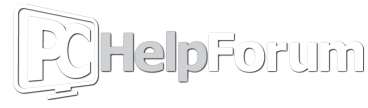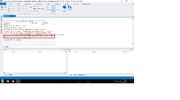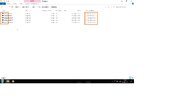Hello, I have had this issue since January of 2023. This issue arose when I connected my Windows 10 laptop to my Dell monitor via a mini display port to get 144hz 1440p. Everything was fine until my laptop BSODed. Ever since then my laptop BSODs randomly. It could happen 3-4 times a day or take a break for 1-2 days and then return. The laptop would BSOD if I was using it with or without the monitor. And my laptop would BSOD when I use HDMI. In May, I went back home after the semester ended and fixed this issue by doing a clean install of Windows 10 on my SSD. Then when I came back to my apartment in August and connected my laptop via the mini display port, the issue came back. I have yet to find a fix other than formatting my SSD. If there are any extra details that you need I'll be happy to help.
-
Hi there and welcome to PC Help Forum (PCHF), a more effective way to get the Tech Support you need!
We have Experts in all areas of Tech, including Malware Removal, Crash Fixing and BSOD's , Microsoft Windows, Computer DIY and PC Hardware, Networking, Gaming, Tablets and iPads, General and Specific Software Support and so much more.
Why not Click Here To Sign Up and start enjoying great FREE Tech Support.
This site uses cookies. By continuing to use this site, you are agreeing to our use of cookies. Learn More.
My laptop started to BSOD when connected to a 144hz 1440p monitor
- Thread starter Bababooey
- Start date
You are using an out of date browser. It may not display this or other websites correctly.
You should upgrade or use an alternative browser.
You should upgrade or use an alternative browser.

- Status
- Not open for further replies.
Device name DESKTOP-0F1P98U
Processor Intel(R) Core(TM) i7-7700HQ CPU @ 2.80GHz 2.80 GHz
Installed RAM 16.0 GB (15.9 GB usable)
Device ID C2C79BD4-6B8B-4685-ACF5-804EC7A0D72F
Product ID 00325-96267-00965-AAOEM
System type 64-bit operating system, x64-based processor
Pen and touch No pen or touch input is available for this display
Edition Windows 10 Home
Version 22H2
Installed on 5/18/2023
OS build 19045.3393
Experience Windows Feature Experience Pack 1000.19044.1000.0
Monitor: Dell S2417DG
Graphics Card: Nvidia Geforce GTX 1060 with Max-Q Design
Processor Intel(R) Core(TM) i7-7700HQ CPU @ 2.80GHz 2.80 GHz
Installed RAM 16.0 GB (15.9 GB usable)
Device ID C2C79BD4-6B8B-4685-ACF5-804EC7A0D72F
Product ID 00325-96267-00965-AAOEM
System type 64-bit operating system, x64-based processor
Pen and touch No pen or touch input is available for this display
Edition Windows 10 Home
Version 22H2
Installed on 5/18/2023
OS build 19045.3393
Experience Windows Feature Experience Pack 1000.19044.1000.0
Monitor: Dell S2417DG
Graphics Card: Nvidia Geforce GTX 1060 with Max-Q Design
Let's grab some information from the machine please.
@phillpower2 @PeterOz @Pyro
=============>Upload your dump files <==========
Get System Info Log.
Include in your next reply a Get System Info log.
Save it to your desktop when complete.
Once you have the file on your desktop, then upload it here, and Here.
Copy the URL after your report is loaded.
Then send us the link.
Speccy Scan.
@phillpower2 @PeterOz @Pyro
=============>Upload your dump files <==========
Get System Info Log.
Include in your next reply a Get System Info log.
Save it to your desktop when complete.
Once you have the file on your desktop, then upload it here, and Here.
Copy the URL after your report is loaded.
Then send us the link.
Speccy Scan.
- Please go here and download Speccy.
- Install and run the program.
- Upon Completion:
- Hit File
- Publish Snap Shot
- A link will appear, post that link.
Attachments
Hopefully one of the members I tagged will chime in, they have all the info needed to assist you; as it stands...
Sorry but I don`t use rar, can you upload the dmps using the method below please;
1. Copy any dmp files from C:\Windows\Minidump onto the desktop.
2. Select all of them, right-click on one, and click on Send To> New Compressed (zipped) Folder.
3. Upload the zip folder using the Attach button, bottom left of the dialogue input box
One observation from looking at Speccy is that the reinstallation of Windows a couple of months back was not done correctly, see my canned info below;
1. Copy any dmp files from C:\Windows\Minidump onto the desktop.
2. Select all of them, right-click on one, and click on Send To> New Compressed (zipped) Folder.
3. Upload the zip folder using the Attach button, bottom left of the dialogue input box
One observation from looking at Speccy is that the reinstallation of Windows a couple of months back was not done correctly, see my canned info below;
Once Windows has been clean installed you must then install first the MBs chipset drivers then the storage/SATA drivers and third if present the onboard CPUs video/graphics drivers, the drivers can either come from a disk provided by the motherboard manufacturer ** or downloaded from their site and saved to a flash drive etc, this is a must and Windows should not be allowed to check for updates before it has been done as more often than not Windows installs the wrong drivers or in the incorrect order and this can cause all sorts of problems.
The chipset is what enables the MB to be able to communicate with all the hardware + are the first drivers that Windows looks for on boot.
** For OEM computers/notebooks such as Acer, Dell, HP and Lenovo etc you must only download drivers from their support page, OEMs may sometimes redirect users to a third party site such as AMD or Nvidea to obtain the latest drivers for their GPUs, this tends to be for high end gaming notebooks and desktops though.
Unless an issue is recurring crash dmps more than a couple of days old are of use I`m afraid, this because updates are constantly being released to address known issues and the issue that you have been having may well have been fixed by a recent update, if we do see the same cause days or weeks etc later we know that the issue has not been fixed so needs investigation.
Looked at your last two crash dmps which are unfortunately more than a month old, see attachment below; both crashes were caused by video drivers.
Looked at your last two crash dmps which are unfortunately more than a month old, see attachment below; both crashes were caused by video drivers.
Attachments
Not sure what you mean by the above but what can`t speak can`t lie and your computer 100% blue screened on that date and at that time, the below is a screenshot of the time and date of the dmps that you have provided;
We need crash dmps to analyse, if you are not getting any BSOD stop codes and subsequent crash dmps something else is going on.
In case you are not aware, having different refresh rates causes issues.
We need crash dmps to analyse, if you are not getting any BSOD stop codes and subsequent crash dmps something else is going on.
In case you are not aware, having different refresh rates causes issues.
Attachments
We need crash dmps to analyse, if you are not getting any BSOD stop codes and subsequent crash dmps something else is going on.
As above, without crash dmps we have nothing to analyze.
Are you still getting BSOD stop codes at all.
Strange that you are not getting any crash dmps 
Hold off on attempting to move to Windows 11, I say this because the problem will go with you and before you ask the reason is because when Windows was reinstalled on this computer it was not done correctly, see my canned info below;
For you to do, make sure that small memory dmps are automatically created
Post a MTB log;
Download MiniToolBox and save the file to the Desktop.
Close the browser and run the tool, check the following options;
List last 10 Event Viewer Errors
List Installed Programs
List Devices (Only Problems)
List Users, Partitions and Memory size
Click on Go.
Post the resulting log in your next reply for us if you will.
Hold off on attempting to move to Windows 11, I say this because the problem will go with you and before you ask the reason is because when Windows was reinstalled on this computer it was not done correctly, see my canned info below;
Once Windows has been clean installed you must then install first the MBs chipset drivers then the storage/SATA drivers and third the graphics drivers, the drivers can either come from a disk provided by the motherboard manufacturer ** or downloaded from their site and saved to a flash drive etc, this is a must and Windows should not be allowed to check for updates before it has been done as more often than not Windows installs the wrong drivers or in the incorrect order and this can cause all sorts of problems.
The chipset is what enables the MB to be able to communicate with all the hardware + are the first drivers that Windows looks for on boot.
** For OEM computers/notebooks such as Acer, Dell, HP and Lenovo etc you must only download drivers from their support page, OEMs may sometimes redirect users to a third party site such as AMD or Nvidea to obtain the latest drivers for their GPUs, this tends to be for high end gaming notebooks and desktops though.
For you to do, make sure that small memory dmps are automatically created
Post a MTB log;
Download MiniToolBox and save the file to the Desktop.
Close the browser and run the tool, check the following options;
List last 10 Event Viewer Errors
List Installed Programs
List Devices (Only Problems)
List Users, Partitions and Memory size
Click on Go.
Post the resulting log in your next reply for us if you will.
Windows Defender does not like something that you have installed, do you have any cracked or unlicensed software on this computer.
There is a problem with the Seagate HDD.
Did you check that crash dmps were enabled, the above is telling us that you have put settings in place that restrict the amount of storage space to be used for such things as system restore points, shadow copies and crash dmps etc.
ST1000LM035-1RK172
There is a problem with the Seagate HDD.
Error: (09/16/2023 01:23:11 PM) (Source: volsnap) (EventID: 36) (User: )
Description: The shadow copies of volume C: were aborted because the shadow copy storage could not grow due to a user imposed limit.
Did you check that crash dmps were enabled, the above is telling us that you have put settings in place that restrict the amount of storage space to be used for such things as system restore points, shadow copies and crash dmps etc.
How can I enable crash dumps
This information was previously provided in my reply #14.
The settings we can help with once you have gotten back to us regarding the below.
Windows Defender does not like something that you have installed, do you have any cracked or unlicensed software on this computer.
Can you also answer the above.
I do not have any cracked or unlicensed software now, I might have had something before I formatted my laptop
What was it and when was it removed, Windows Defender is being tripped up by something on the computer.
- Status
- Not open for further replies.