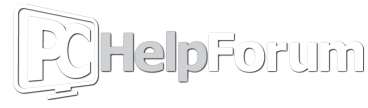I was experiencing issues updating windows and was following some fixes that involved,
**Run the Windows Update Troubleshooter
**Make sure Windows Update and Background Intelligent Transfer services are available and running.
Press Windows key+R to open Run then type: services.msc
Press Enter to open Services app
Double-click Background Intelligent Transfer Service.
If the Startup status lists Stopped, click Start and then click OK. If the status is Running, right click then select Restart
Double-click Windows Update.
If the Startup status lists Stopped, click Start and then click OK. If the status is Running, right click then select Restart
**Please try to run SFC and DISM to check for any system errors and corrupted files.
And after I did all the mentioned, and ran DISM and SFC, and restarted my PC, the PC wouldn't post video to the monitor. It will show video using HDMI and DP via the motherboard, and it will show video with HDMI via GPU, but refuses to show video with the DP via GPU.
I've been messing with it for a few hours and am at my wits end.
Does anyone know if one of the above mentioned fixes, may have messed with my video settings, which would cause the DP not to work via GPU? Or know of some solutions I could try to fix this?
I appreciate any and all help!!
**Run the Windows Update Troubleshooter
**Make sure Windows Update and Background Intelligent Transfer services are available and running.
Press Windows key+R to open Run then type: services.msc
Press Enter to open Services app
Double-click Background Intelligent Transfer Service.
If the Startup status lists Stopped, click Start and then click OK. If the status is Running, right click then select Restart
Double-click Windows Update.
If the Startup status lists Stopped, click Start and then click OK. If the status is Running, right click then select Restart
**Please try to run SFC and DISM to check for any system errors and corrupted files.
And after I did all the mentioned, and ran DISM and SFC, and restarted my PC, the PC wouldn't post video to the monitor. It will show video using HDMI and DP via the motherboard, and it will show video with HDMI via GPU, but refuses to show video with the DP via GPU.
I've been messing with it for a few hours and am at my wits end.
Does anyone know if one of the above mentioned fixes, may have messed with my video settings, which would cause the DP not to work via GPU? Or know of some solutions I could try to fix this?
I appreciate any and all help!!