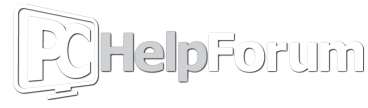Hi all,
This has been a long term issue with my PC that I've gone on and off with attempting to solve before eventually giving up on ever figuring out - I'm hoping someone can help me finally figure it out.
I built my PC about 18 months ago and have consistent issues with stutter loading/inconsistent framerates ever since, depending on the game (usually less demanding games are mostly fine, but soon as I try to run something that demands some legwork from my system, issues start to rear their head.)
I will note that these don't seem to be "random" - the reason I say stutter loading is it typically always happens in the same spots, no matter the game - for example, it was a huge issue for me when playing Lies of P, to the point it became so unbearably bad upon reaching Krat Factory that I stopped playing altogether. It seems like any game attempting to load larger amounts of assets/shaders in causes my performance to totally crash. Even in lower intensity games, I can usually see massive hitches/stutters when loading a new level.
Right now I'm currently experiencing the issue in Baldur's Gate 3, with framerates become very unstable (fluctuating between 60-130 wildly) in open areas, when the terrain is loading in and out. I do have DLSS on and have tweaked settings, as I do with any game to attempt to help performance, but it never seems to help much.
I will also note that it's especially bad because G-sync seems to either have issues or the framerate is fluctuating too wildly for it to work properly. I've tried simply locking my games to 60FPS, but then it becomes almost unplayable for me - for whatever reason, a locked 60 looks TERRIBLE. It's not an issue of just being used to higher fps - it's as if the entire image becomes choppy. Even when setting the monitor refresh rate to 60, turning off my second monitor, running it in exclusive fullscreen - nothing helps games look playable for me at 60 on PC.
Here are the fixes I have tried to no success -
DDUing drivers, many times
Updating BIOS
Reinstalling Windows
Adjusting every setting I can think of and have been reccommended
Unplugging all perpherials to test potential USB conflicts
Tested all components - GPU/CPU benchmarks had normal results, memtest for RAM was fine, drive health is showing up as fine
I even went so far as to cash in the warranty on my GPU and was sent a new one, which did not change a thing
I'm really at a loss on what else to do. Help has been very minimal where I've sought it, I've even tried taking it to a repair hub at Scorptec (Australian PC retailer), they were incredibly rude and condescending towards me when I was trying to explain my issues and pretty just said I should buy a better gpu... which did nothing to answer or help my issue.
So yeah, any clarity would be a godsend. Sorry for the wall of text
http://speccy.piriform.com/results/BrIflLRpn0kCosOj2ExBVXt - my specs
This has been a long term issue with my PC that I've gone on and off with attempting to solve before eventually giving up on ever figuring out - I'm hoping someone can help me finally figure it out.
I built my PC about 18 months ago and have consistent issues with stutter loading/inconsistent framerates ever since, depending on the game (usually less demanding games are mostly fine, but soon as I try to run something that demands some legwork from my system, issues start to rear their head.)
I will note that these don't seem to be "random" - the reason I say stutter loading is it typically always happens in the same spots, no matter the game - for example, it was a huge issue for me when playing Lies of P, to the point it became so unbearably bad upon reaching Krat Factory that I stopped playing altogether. It seems like any game attempting to load larger amounts of assets/shaders in causes my performance to totally crash. Even in lower intensity games, I can usually see massive hitches/stutters when loading a new level.
Right now I'm currently experiencing the issue in Baldur's Gate 3, with framerates become very unstable (fluctuating between 60-130 wildly) in open areas, when the terrain is loading in and out. I do have DLSS on and have tweaked settings, as I do with any game to attempt to help performance, but it never seems to help much.
I will also note that it's especially bad because G-sync seems to either have issues or the framerate is fluctuating too wildly for it to work properly. I've tried simply locking my games to 60FPS, but then it becomes almost unplayable for me - for whatever reason, a locked 60 looks TERRIBLE. It's not an issue of just being used to higher fps - it's as if the entire image becomes choppy. Even when setting the monitor refresh rate to 60, turning off my second monitor, running it in exclusive fullscreen - nothing helps games look playable for me at 60 on PC.
Here are the fixes I have tried to no success -
DDUing drivers, many times
Updating BIOS
Reinstalling Windows
Adjusting every setting I can think of and have been reccommended
Unplugging all perpherials to test potential USB conflicts
Tested all components - GPU/CPU benchmarks had normal results, memtest for RAM was fine, drive health is showing up as fine
I even went so far as to cash in the warranty on my GPU and was sent a new one, which did not change a thing
I'm really at a loss on what else to do. Help has been very minimal where I've sought it, I've even tried taking it to a repair hub at Scorptec (Australian PC retailer), they were incredibly rude and condescending towards me when I was trying to explain my issues and pretty just said I should buy a better gpu... which did nothing to answer or help my issue.
So yeah, any clarity would be a godsend. Sorry for the wall of text
http://speccy.piriform.com/results/BrIflLRpn0kCosOj2ExBVXt - my specs