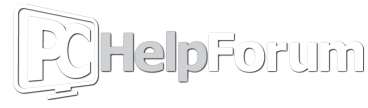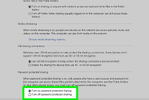Dear community,
At home I typically transfer files between Pcs using an USB-stick. The two computers in question are usually a Windows 10 desktop PC and a Windows 11 laptop. Both Windows installations are in Dutch. So in this text I use translations, e.g. ‘Network detection’ is my translation from ‘Netwerkdetectie’.
Since there must be a better way I looked on the internet and tried to follow the first way described this article: www.wikihow.com/Connect-Two-Computers
I was mostly able to follow the instructions for the desktop PC, not on the laptop However, on the laptop ‘Network detection’ and ‘File and printer sharing’ are on (and I think they already were).
A first problem is that clicking the Netwerk icon on the left in Explorer on the desktop made Windows complain that network detection wasn’t on in ‘Network centre’ (while according to the guide, that setting is in ‘Ethernet’). Eventually a soft-yellow message bar appeared that I could click to turn on network detection, which resolved the issue.
Next, when I trie to access the laptop, Windows complains that the user name of password is not correct.

I asked two chatbots for advice and created a shared folder on each computer.
On the deskop I shared the folder ‘Gedeelde folder’ with everyone, because I don’t know how to share it with only the laptop. Now from the laptop, with the proper login information, I have access to the whole ‘Users’ folder of the desktop. I suspect that sharing my users folder with everyone is bad for my privacy. If I turn off sharing the users folder, then I don’t have access to anything from the laptop.
So, does anyone know how to share files between two Pcs using a local wifi-network or know a better way of sharing files?
At home I typically transfer files between Pcs using an USB-stick. The two computers in question are usually a Windows 10 desktop PC and a Windows 11 laptop. Both Windows installations are in Dutch. So in this text I use translations, e.g. ‘Network detection’ is my translation from ‘Netwerkdetectie’.
Since there must be a better way I looked on the internet and tried to follow the first way described this article: www.wikihow.com/Connect-Two-Computers
I was mostly able to follow the instructions for the desktop PC, not on the laptop However, on the laptop ‘Network detection’ and ‘File and printer sharing’ are on (and I think they already were).
A first problem is that clicking the Netwerk icon on the left in Explorer on the desktop made Windows complain that network detection wasn’t on in ‘Network centre’ (while according to the guide, that setting is in ‘Ethernet’). Eventually a soft-yellow message bar appeared that I could click to turn on network detection, which resolved the issue.
Next, when I trie to access the laptop, Windows complains that the user name of password is not correct.
I asked two chatbots for advice and created a shared folder on each computer.
On the deskop I shared the folder ‘Gedeelde folder’ with everyone, because I don’t know how to share it with only the laptop. Now from the laptop, with the proper login information, I have access to the whole ‘Users’ folder of the desktop. I suspect that sharing my users folder with everyone is bad for my privacy. If I turn off sharing the users folder, then I don’t have access to anything from the laptop.
So, does anyone know how to share files between two Pcs using a local wifi-network or know a better way of sharing files?