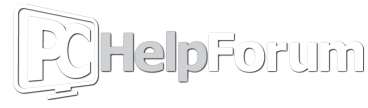Hi I was told to seek help here. This is the the post I made on the Windows 10 sub...
Hi everyone, first time poster. I was logging into my bank account and noticed Chrome was autofilling my login information. I'm trying to clear this information in my Google account and was looking at my Third-party apps & services. One of the apps is RFD Prod Internal. When I do a Google search of the app it doesn't sound like something I want / could be malicious. Any insights regarding this app or action I should take would be appreciated. Attached is a screenshot of my Google 3rd party apps.

Hi everyone, first time poster. I was logging into my bank account and noticed Chrome was autofilling my login information. I'm trying to clear this information in my Google account and was looking at my Third-party apps & services. One of the apps is RFD Prod Internal. When I do a Google search of the app it doesn't sound like something I want / could be malicious. Any insights regarding this app or action I should take would be appreciated. Attached is a screenshot of my Google 3rd party apps.